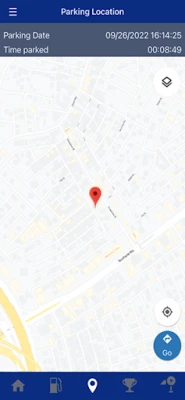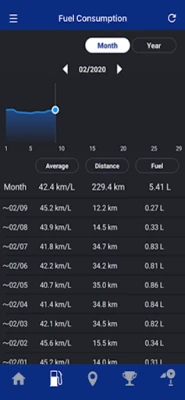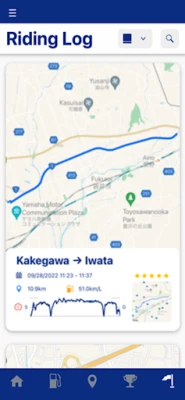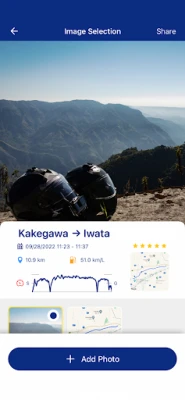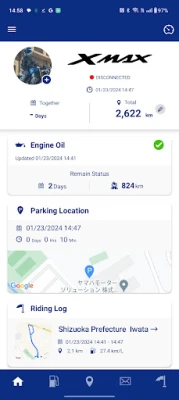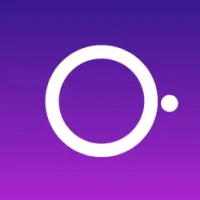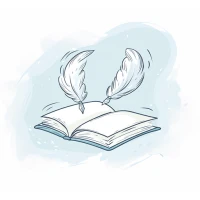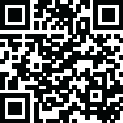
Latest Version
Version
3.4.0
3.4.0
Update
October 15, 2024
October 15, 2024
Developer
YAMAHA MOTOR Co., Ltd.
YAMAHA MOTOR Co., Ltd.
Categories
Lifestyle
Lifestyle
Platforms
Android
Android
Downloads
0
0
License
Free
Free
Package Name
jp.co.yamahamotor.yamahamotorcycleconnect.sccu
jp.co.yamahamotor.yamahamotorcycleconnect.sccu
Report
Report a Problem
Report a Problem
More About Yamaha Motorcycle Connect
Enhance your motorcycle life with greater convenience, peace of mind and enjoyment through Y-Connect.
By Connecting your smartphone with Y-Connect installed and your motorcycle, we provide greater motorcycling convenience and support your motorcycle through this application. In addition, this application provides a new level of enjoyment by connecting you with Yamaha users all over the world.
*Functions vary depending on the connecting model. For details, please refer to the URL below.
https://global.yamaha-motor.com/business/mc/connectivity/
CONFIRMED COMPATIBILITY WITH
Android 9 and UP
Bluetooth BLE4.1 and UP
CONFIRMED USABLE DEVICES
Smartphones
*Compatibility/usability checks are conducted under set conditions. Please be aware that the app may not function properly with all smartphones or operating systems.
NOTES ON USAGE
• The app and its features are all free to use, but any fees resulting from downloading the app itself and any data transmitted while using it will be borne by the user.
• The app can only be used with models equipped with a Yamaha Communication Control Unit (CCU).
• You must connect your motorcycle to the app via Bluetooth before using the app. Refer to your motorcycle’s Owner’s Manual.
• Only errors that generate error codes are detected by the app.
• The app will not track your motorcycle if it has been moved from its last parking location.
• The app uses your smartphone’s GPS and Bluetooth functions, which may drain battery life faster.
• Some smartphones may be disconnected from the app due to battery or power-saving settings. Check your smartphone’s user manual or provider for details.
• Creating an account with YamahaMotorID is required to use the app.
WARNING!
• Always stop the vehicle before operating your smartphone.
• Never take your hands off the handlebars while riding.
• Always concentrate on riding by keeping your eyes and mind on the road.
• Read the owner's manual carefully before operating the vehicle.
Y-Connect app asks for the following device permissions as needed:
• Camera: To scan vehicle’s QR code
• Contacts: To select from phone contacts where to send malfunction notice
• Location: To pair the vehicle and utilize the map
• Phone: To display incoming call on the meter panel
• Files: To change vehicle’s image
*Functions vary depending on the connecting model. For details, please refer to the URL below.
https://global.yamaha-motor.com/business/mc/connectivity/
CONFIRMED COMPATIBILITY WITH
Android 9 and UP
Bluetooth BLE4.1 and UP
CONFIRMED USABLE DEVICES
Smartphones
*Compatibility/usability checks are conducted under set conditions. Please be aware that the app may not function properly with all smartphones or operating systems.
NOTES ON USAGE
• The app and its features are all free to use, but any fees resulting from downloading the app itself and any data transmitted while using it will be borne by the user.
• The app can only be used with models equipped with a Yamaha Communication Control Unit (CCU).
• You must connect your motorcycle to the app via Bluetooth before using the app. Refer to your motorcycle’s Owner’s Manual.
• Only errors that generate error codes are detected by the app.
• The app will not track your motorcycle if it has been moved from its last parking location.
• The app uses your smartphone’s GPS and Bluetooth functions, which may drain battery life faster.
• Some smartphones may be disconnected from the app due to battery or power-saving settings. Check your smartphone’s user manual or provider for details.
• Creating an account with YamahaMotorID is required to use the app.
WARNING!
• Always stop the vehicle before operating your smartphone.
• Never take your hands off the handlebars while riding.
• Always concentrate on riding by keeping your eyes and mind on the road.
• Read the owner's manual carefully before operating the vehicle.
Y-Connect app asks for the following device permissions as needed:
• Camera: To scan vehicle’s QR code
• Contacts: To select from phone contacts where to send malfunction notice
• Location: To pair the vehicle and utilize the map
• Phone: To display incoming call on the meter panel
• Files: To change vehicle’s image
Rate the App
Add Comment & Review
User Reviews
Based on 0 reviews
No reviews added yet.
Comments will not be approved to be posted if they are SPAM, abusive, off-topic, use profanity, contain a personal attack, or promote hate of any kind.
More »










Popular Apps
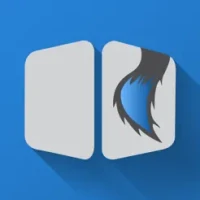
phpFoxPHPFOX LLC

Govee LiteGovee

Build World AdventureExplore city in cube world

World War Heroes — WW2 PvP FPSAzur Interactive Games Limited

Viking Clan: RagnarokKano Games

Vikings: War of ClansPlarium LLC

Submarine Car Diving SimulatorSwim with dolphins & penguins
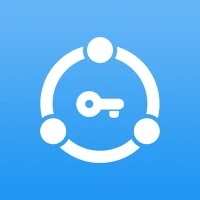
Union VPN - Secure VPN ProxyPureBrowser

Asphalt 9: LegendsGameloft SE
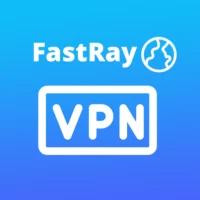
FastRay Fast VPN Proxy SecureFast VPN Proxy Vless & Vmess
More »










Editor's Choice

Grim Soul: Dark Survival RPGBrickworks Games Ltd

Craft of Survival - Gladiators101XP LIMITED

Last Shelter: SurvivalLong Tech Network Limited

Dawn of Zombies: Survival GameRoyal Ark

Merge Survival : WastelandStickyHands Inc.

AoD Vikings: Valhalla GameRoboBot Studio

Viking Clan: RagnarokKano Games

Vikings: War of ClansPlarium LLC

Asphalt 9: LegendsGameloft SE

Modern Tanks: War Tank GamesXDEVS LTD