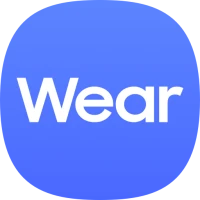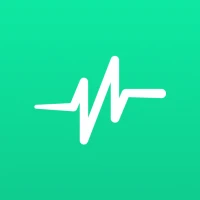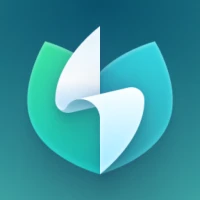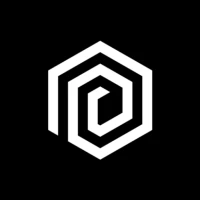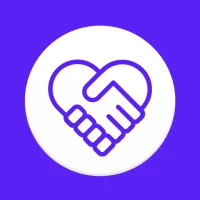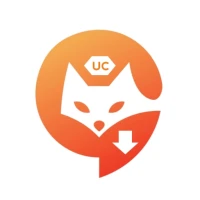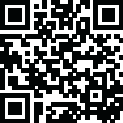
Latest Version
Version
2.6.2
2.6.2
Update
September 18, 2024
September 18, 2024
Developer
EdgePro
EdgePro
Categories
Tools
Tools
Platforms
Android
Android
Downloads
0
0
License
$1.99
$1.99
Package Name
com.edgepro.controlcenter
com.edgepro.controlcenter
Report
Report a Problem
Report a Problem
More About Control Center Panel
Quickly access to useful apps, quick toggle settings, screen recording, take a screenshot...
** Main features
• Quickly turn on/off settings like as Wi-fi, Hotspot, Bluetooth, Do Not Disturb, Location, Mobile Data...
• Easily to open useful apps like as Camera, Clock, Calculator, Notes... in Pop-up view or Full screen mode
• Conveniently control running music
• Screen recording with powerful options
• Take a screenshot of just a portion of the screen
• Adjust the sound and brightness easily
• Lock screen by one touch
• Many flashlight levels
• Pull down the notification bar by one hand
• Many Screen timeout options
• Navigation bar: Home, Back and Recent buttons
• Scan QR Code quickly
• Screen mirroring devices by Smart View
• Organize your settings, customize your panel
• Support Night mode
• One UI or iOS styles
** Notes:
• Long press item to bring up control's setting. Ex) Long press Lock screen button to show the power dialog.
• Due to Edge Panel's limitations, similar to Android widgets, we can't create sliders. Therefore, volume and brightness levels can only be adjusted with taps, not swipes.
• For user protection, certain controls like Airplane Mode, Mobile Data, and Location can't be automatically toggled to prevent potential misuse like data theft. Users must manually manage these settings.
• Lock screen feature:
- Android OS >= Android P(Android 9) Lock screen feature works fine.
- Android OS < Android P(Android 9), the device will ask for a pattern or password, without fingerprint or irises due to Google policy.
• Control Center doesn't work on tablets and foldable devices (except Z Flip series), because Samsung doesn't allow third-party apps to work on them.
** Supported devices:
• Works only on Samsung devices which have Edge Screen such as Galaxy Note, Galaxy S series, Galaxy A series, Galaxy Z Flip series...
** How to use:
• Setting app > Display > Edge panels > check Control Center panel
• When update a new version: Setting app > Display > Edge panels > uncheck Control Center panel, then check again.
• In case of any problems, please do 2nd step again (uncheck and check again).
** Permission
All permissions are displayed with detailed explanation when you click Controls in Edge Panels, and you can grant or deny the requested permissions. Some permissions are as follows:
• Accessibility permission: this permission is required for the app to perform some controls. To disable this permission , turn off Control Center in Settings app > Accessibility > Installed apps. How this permission is used to handle some controls, please refer to Android Developer website: https://developer.android.com/reference/android/accessibilityservice/AccessibilityService. And using this permission in the app: https://www.youtube.com/watch?v=jfOCPhcmrDQ
- Lock Screen: lock the screen or open the power long-press dialog
- Screenshot: take a screenshot
- Home: go to the Home screen
- Recents: view recent apps
- Back: go back
- Notifications: open the notifications in Notification Bar
- Quick Setting Tiles: open the Quick Settings
- Lock automatically: Auto-lock the screen after a period of time
• android.permission.RECORD_AUDIO: allows Control Center to record audio, this permission is for Screen Recording control.
• android.permission.CAMERA: required to be able to access the camera device, this permission is for Scan QR Code, Flash Light controls.
• android.permission.READ_PHONE_STATE: allows read only access to phone state, this permission is for Wi-fi, Mobile Data controls.
...
** Contact us:
• Let us know your thoughts here: [email protected]
EdgePro team.
• Quickly turn on/off settings like as Wi-fi, Hotspot, Bluetooth, Do Not Disturb, Location, Mobile Data...
• Easily to open useful apps like as Camera, Clock, Calculator, Notes... in Pop-up view or Full screen mode
• Conveniently control running music
• Screen recording with powerful options
• Take a screenshot of just a portion of the screen
• Adjust the sound and brightness easily
• Lock screen by one touch
• Many flashlight levels
• Pull down the notification bar by one hand
• Many Screen timeout options
• Navigation bar: Home, Back and Recent buttons
• Scan QR Code quickly
• Screen mirroring devices by Smart View
• Organize your settings, customize your panel
• Support Night mode
• One UI or iOS styles
** Notes:
• Long press item to bring up control's setting. Ex) Long press Lock screen button to show the power dialog.
• Due to Edge Panel's limitations, similar to Android widgets, we can't create sliders. Therefore, volume and brightness levels can only be adjusted with taps, not swipes.
• For user protection, certain controls like Airplane Mode, Mobile Data, and Location can't be automatically toggled to prevent potential misuse like data theft. Users must manually manage these settings.
• Lock screen feature:
- Android OS >= Android P(Android 9) Lock screen feature works fine.
- Android OS < Android P(Android 9), the device will ask for a pattern or password, without fingerprint or irises due to Google policy.
• Control Center doesn't work on tablets and foldable devices (except Z Flip series), because Samsung doesn't allow third-party apps to work on them.
** Supported devices:
• Works only on Samsung devices which have Edge Screen such as Galaxy Note, Galaxy S series, Galaxy A series, Galaxy Z Flip series...
** How to use:
• Setting app > Display > Edge panels > check Control Center panel
• When update a new version: Setting app > Display > Edge panels > uncheck Control Center panel, then check again.
• In case of any problems, please do 2nd step again (uncheck and check again).
** Permission
All permissions are displayed with detailed explanation when you click Controls in Edge Panels, and you can grant or deny the requested permissions. Some permissions are as follows:
• Accessibility permission: this permission is required for the app to perform some controls. To disable this permission , turn off Control Center in Settings app > Accessibility > Installed apps. How this permission is used to handle some controls, please refer to Android Developer website: https://developer.android.com/reference/android/accessibilityservice/AccessibilityService. And using this permission in the app: https://www.youtube.com/watch?v=jfOCPhcmrDQ
- Lock Screen: lock the screen or open the power long-press dialog
- Screenshot: take a screenshot
- Home: go to the Home screen
- Recents: view recent apps
- Back: go back
- Notifications: open the notifications in Notification Bar
- Quick Setting Tiles: open the Quick Settings
- Lock automatically: Auto-lock the screen after a period of time
• android.permission.RECORD_AUDIO: allows Control Center to record audio, this permission is for Screen Recording control.
• android.permission.CAMERA: required to be able to access the camera device, this permission is for Scan QR Code, Flash Light controls.
• android.permission.READ_PHONE_STATE: allows read only access to phone state, this permission is for Wi-fi, Mobile Data controls.
...
** Contact us:
• Let us know your thoughts here: [email protected]
EdgePro team.
Rate the App
Add Comment & Review
User Reviews
Based on 0 reviews
No reviews added yet.
Comments will not be approved to be posted if they are SPAM, abusive, off-topic, use profanity, contain a personal attack, or promote hate of any kind.
More »










Popular Apps

Viking Clan: RagnarokKano Games

Govee LiteGovee

Submarine Car Diving SimulatorSwim with dolphins & penguins
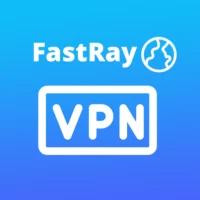
FastRay Fast VPN Proxy SecureFast VPN Proxy Vless & Vmess
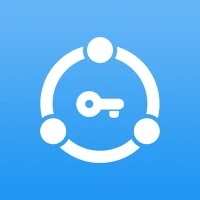
Union VPN - Secure VPN ProxyPureBrowser

World War Heroes — WW2 PvP FPSAzur Interactive Games Limited

Build World AdventureExplore city in cube world
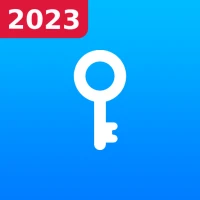
VPN Hotspot Shield Proxy 2023SwaharApps
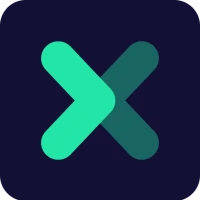
Oxy Proxy ManagerOxylabs.io

Zoom - One Platform to Connectzoom.us
More »










Editor's Choice

Grim Soul: Dark Survival RPGBrickworks Games Ltd

Craft of Survival - Gladiators101XP LIMITED

Last Shelter: SurvivalLong Tech Network Limited

Dawn of Zombies: Survival GameRoyal Ark

Merge Survival : WastelandStickyHands Inc.

AoD Vikings: Valhalla GameRoboBot Studio

Viking Clan: RagnarokKano Games

Vikings: War of ClansPlarium LLC

Asphalt 9: LegendsGameloft SE

Modern Tanks: War Tank GamesXDEVS LTD